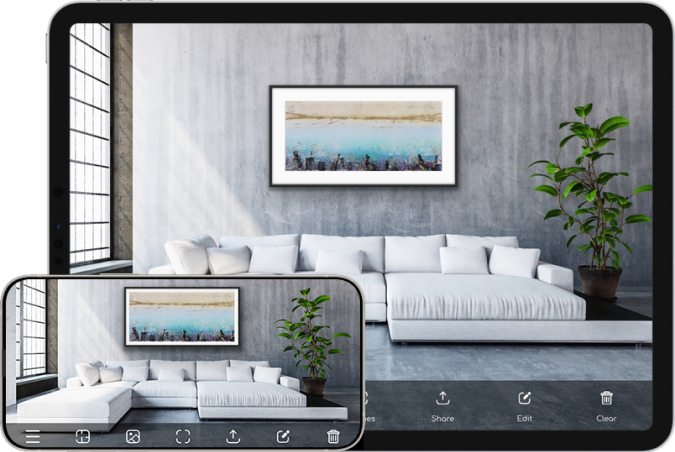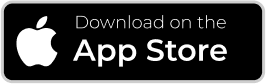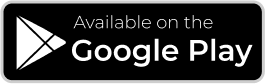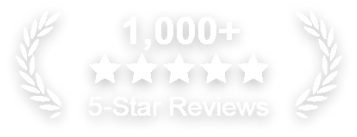If you’ve confirmed via your iTunes or Google Play account that your subscription was processed we suggest you restore your subscription by taking the following steps:
- Turn your device off then on.
- Reopen Artrooms.
- If on an Apple device go to the main menu of the app and tap the Restore Purchase button.
If you’re using an Apple device we suggest you check your Photo access settings for Artrooms to see if it’s set to All Photos.
Here are the steps to check your Photo settings:
- Open the Settings app on your device.
- Scroll down to Artrooms app and tap the Artrooms icon > Photos > All Access
For Apple devices you can add multiple art pieces (and frames) by going to the ‘Add Art’ screen and tap the ‘Multiple’ toggle top center.
For Android devices we’re currently working on adding Multiples in a way that maintains the overall stability of the app.
In the meantime, the workaround is:
- Add the first art piece to a room.
- Save the room to camera roll.
- Return to Artrooms and tap Select Room screen> Import Room (top right) and import saved wall with art.
- Add second piece of art and save or share.
- Repeat steps 2-4 as needed.